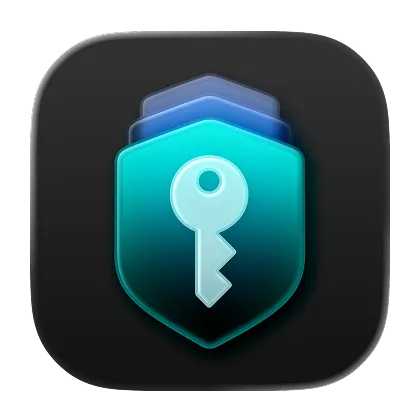Smart Fill Revolutionizes the Way You Create New Items in Uplock
We’re excited to introduce Smart Fill, a groundbreaking new feature that lets you turn photos, screenshots, PDFs, or snippets of text into Uplock items — all powered by Apple Intelligence and processed entirely on your device.
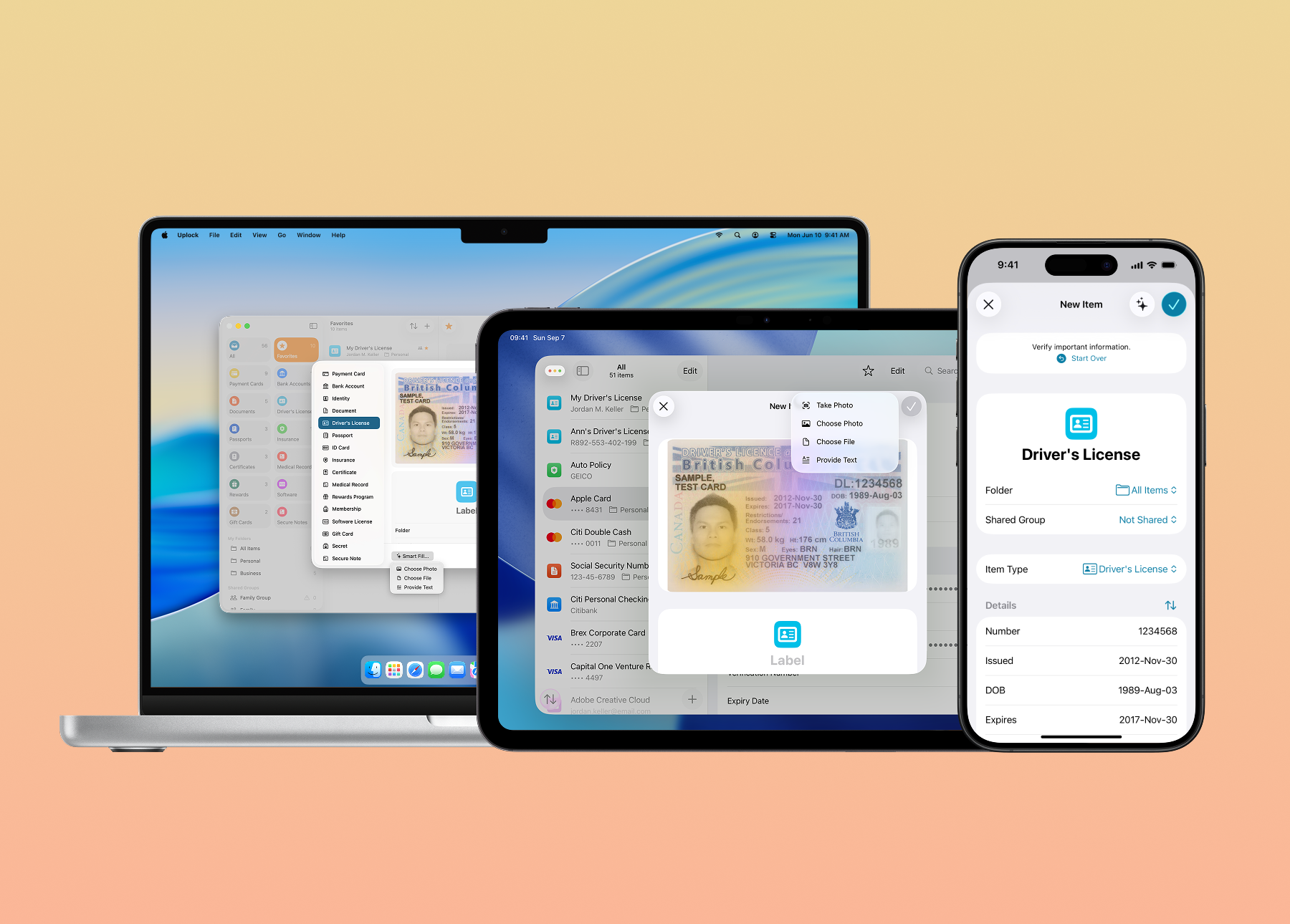
What is Smart Fill & How It Works
Smart Fill is here to make adding items to Uplock faster and easier, while protecting your privacy.
Smart Fill is powered by Apple Intelligence, and it solves a problem that’s been impossible until now: combining powerful AI with great privacy. We’re thrilled to bring this game-changing experience to Uplock.
Starting with Uplock 3.1, when you initiate Smart Fill with a photo, a PDF, a screenshot, or a snippet of text, it will extract and fill in all details you need — dates, names, amounts, addresses, and more.
Here are just a few ways Smart Fill can help you capture and organize information:
- Snap a picture of a document (an ID card or a driver’s license) → Uplock will extract the text, guess the type of document, pre-fill the relevant fields, even suggest a label for your new item.
- Use PDFs or images (scanned docs, screenshots) the same way. Smart Fill even supports handwriting.
- Provide snippets of structured or unstructured text (e.g. spreadsheets, JSONs, or paragraphs of text) → Smart Fill will locate and extract useful information from that text.
Tip: Use the new Smart Fill Control to start the process from your Control Center on your iPhone or iPad. On Mac, iPad, simply drag & drop the file inside the New Item window.
Your Privacy Is Protected
What makes Smart Fill so unique is that all processing happens directly on your device. Unlike other AI services that may send your information to remote servers, Smart Fill does everything locally on your iPhone, iPad, Mac, or Apple Vision Pro. This means no trade-off between capability and privacy.
What this means for you:
- Nothing leaves your device - no cloud servers are involved.
- It works completely offline - no internet connection is needed.
- Your information always stays private.
How to Use Smart Fill in Uplock
Here’s a quick guide for users:
- Open Uplock and tap the plus button.
- Pick or take a photo, or select a PDF, screenshot, or text snippet.
- Uplock will process the input: extract text, guess type, and prefill fields.
- Review the fields: check for correctness, adjust as needed.
- Save it. And done!
Now you’re ready to quickly add and securely store everything you’ve been meaning to organize—what used to take hours now takes just minutes.
What You Need to Get Started
Smart Fill uses the latest capabilities of Apple platforms, so you’ll need:
- The latest version of Uplock downloaded from the App Store.
- iOS/iPadOS 26, macOS 26 Tahoe, or visionOS 26.
- A compatible device that supports Apple Intelligence.
- Apple Intelligence enabled on your device.
Language support and feature availability may vary. You can learn more about the requirements here.
A Few Things to Keep in Mind
While Smart Fill provides an incredible productivity boost, it can make mistakes. We recommend always giving the extracted information a quick review before saving to ensure everything looks correct.
For the best results when photographing documents, aim for good lighting. Clear, well-lit images make it easier for Smart Fill to recognize text accurately, especially when the text is small.
If you’re working with a very long PDF, you may see a warning that the file is too large. In that case, simply split it into smaller sections or take a screenshot of the specific pages you need, then run Smart Fill again.
📲 Download Uplock & Try Smart Fill
Keep reading if you want to find out what powers Smart Fill.
What’s Under the Hood
If you want to understand what powers Smart Fill, here’s a deeper dive into the technology behind it.
Apple’s Foundation Models API
Smart Fill uses Apple’s Foundation Models framework, introduced with iOS/macOS/visionOS 26. This gives developers access to the same on-device large language model that powers Apple Intelligence. We love it because it’s fast, efficient, and built with privacy in mind.
Vision Framework
We use Apple’s Vision framework for optical character recognition (OCR). Vision can handle both printed and handwritten text with high accuracy, even in challenging conditions like poor lighting or skewed angles. Vision can recognize text in over 18 different languages.
How It All Ties Together
- Vision framework extracts raw text from the image.
- The extracted text is validated for proper length and is passed to the Foundation Model.
- The model analyzes the content, determines document type, extracts relevant fields, and comes up with an appropriate label.
- Structured output is mapped to appropriate Uplock item fields.
- Results are presented to the user for verification.
Our Approach to Privacy
Smart Fill does all the work on-device, as the Foundation Models, Vision framework processing, and Uplock data handling all happen locally. This approach ensures that sensitive documents never leave the user’s device.
We’re excited for you to give Smart Fill a try!
Have questions about Smart Fill? Reach out to us at support@uplock.app.